How to use SellerRunning:
Quick Start
The steps needed to quickly adapt to SellerRunning are outlined below.
Store Connection
After logging into SellerRunning, the first step is to establish a store connection.
When determining the profit margin for your products to be priced in the intermediary warehouse, it will be calculated based on the preferred intermediary warehouse despatch prices. For example, when you choose FedEx, the shipping cost from the intermediary warehouse to the target marketplace for your products will be calculated according to FedEx's shipping costs.
How to do it?-step by step explanation
How to do it? YouTube Video Watch on YouTube (If you encounter any issues, you can progress by watching the video)
Profit Margin Adjustments
For the products to be listed on SellerRunning, you need to determine a profit margin range. You can set a separate profit margin for each price range. This way, the product's Amazon.com source store price and intermediary warehouse shipping cost will be calculated, and commissions and your profit margin will be added to create a selling price.
As a pricing method, we recommend choosing Repricer or SmartRepricer. This way, your products are dynamically updated continuously, providing a competitive advantage.
Your created selling price will be continuously updated based on the competition on the target marketplace according to the profit margin range you have set, and you will always focus on winning the BuyBox.
Store Settings
To synchronize your seller account with SellerRunning in a healthy way and to keep it up-to-date, you need to make some settings. At the same time, to manage your inventory in a healthy way, you need to make some settings.
Go to your store settings on SellerRunning:
Specify the standard stock value you want for the products in your store;
Determine the Amazon commission value to be used in the calculation of your selling price.
The Amazon commission value comes as standard within optimal ranges for each store. You can choose not to change this value if you wish.
In addition, you can enable the "Shared Pool" feature here if you want to use it. For detailed information about the Shared Pool, please watch this video.
In the Store Preferences section:
Automatic order confirmation,
Automatic pre-order confirmation (except confirm X hours after the order is completed),
Automatic price update,
Automatic stock update,
Automatic product removal,
Automatic product insert.
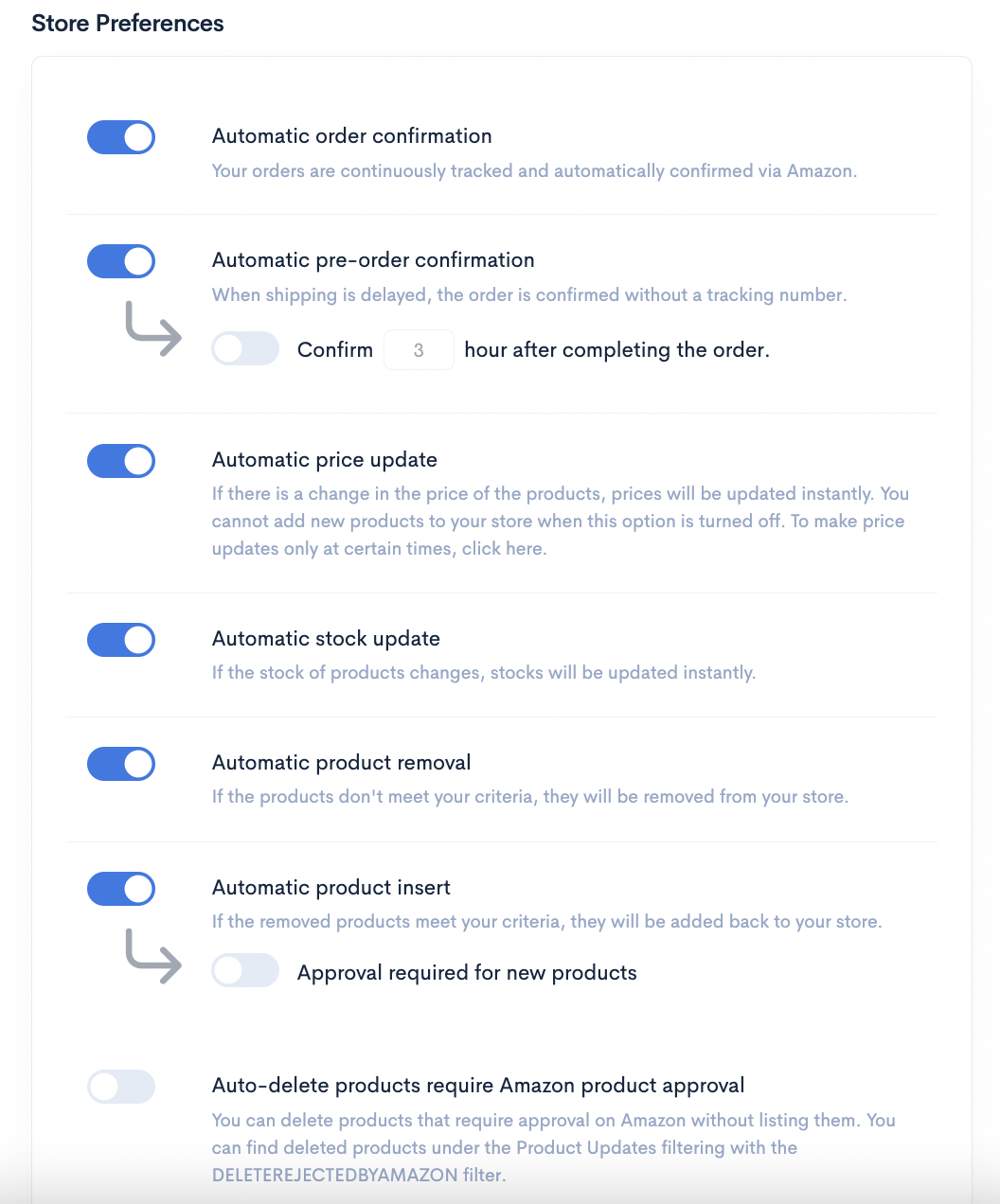
It will be sufficient for its features to be active initially.
Apart from this, in store settings, you can customize all options according to your personal preferences.
Filters
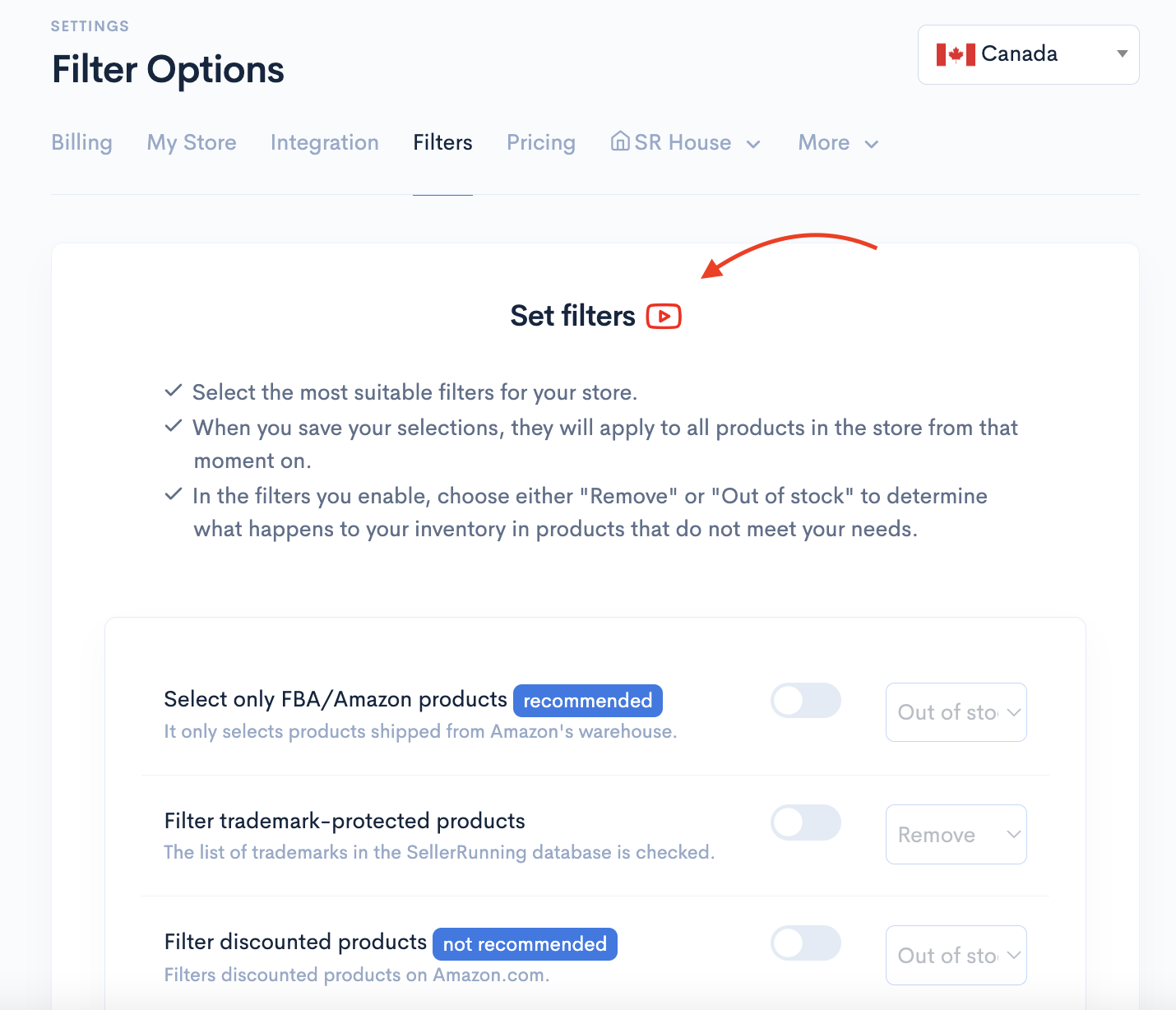
As a final step, there will be some filters that you will determine for the start.
Especially for a new store:
Select only FBA/Amazon products
Select only SellerRunning House products
Filter out 'Unavailable' products
We recommend that these filters be active. In addition, of course, there are many different filter options recommended in the filter settings. By quickly reviewing these options, you can activate all the filters you want and gradually start using SellerRunning.
For more detailed information about filters, you can click here to watch detailed videos.
SellerRunning House
Let's take a look at the SellerRunning House settings as the most important and final step.
You can click here to quickly learn about using SellerRunning House.You can go to the SellerRunning House panel by clicking here.
The SellerRunning House panel is the area where you will make and manage all the settings for the preparation center where you will send all your orders in general.

Firstly, you should choose the standard carrier shipping company you prefer here.
Then, go to the SellerRunning House settings page.
Especially if you are a new seller, you should activate only the FBA product filter.
Update your Sales Tax Rate value to Product Price > 0 - 6.7 - 0.
You can prefer not to keep the products of sellers who deliver over a certain period by specifying a max delivery time.
For your products going to the preparation center, if the product cannot be sent with the standard carrier shipping company you prefer, you should allow an alternative carrier to automatically prepare and ship your package without obtaining your approval from the warehouse. In such a case, if there is a price difference, the warehouse team will not take any action without your approval.
You should determine the "Handling Time" value for the products to be listed. The value you entered here could be, for example, 1-2 days.
Insured shipments are definitely one of the features we recommend enabling. When you enable insured shipments, all your orders are sent insured throughout the shipping process. If any issues occur during transportation, such as loss, damage, delivery to the wrong address, etc., you will receive a direct refund without having to engage in any process with the carrier company.
At the bottom of this section, also double-check your profit margin values to ensure there are no issues.
Now you are ready. You can start selling using SellerRunning. If you have any questions, remember that you can reach us anytime at support@sellerrunning.com.
